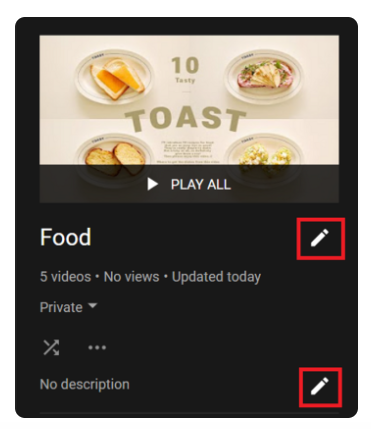You can organize your videos using playlists. This allows viewers to easily find related content while browsing your channel. You can group similar topics or series together in the same playlist to give your viewers a more organized viewing experience.
3.1. YouTube Playlist Creation Process:
a. Click on Your Channel Icon:
If you are creating a playlist with your own content, click on your channel icon in the top right corner and select “Your channel” from the drop-down menu.
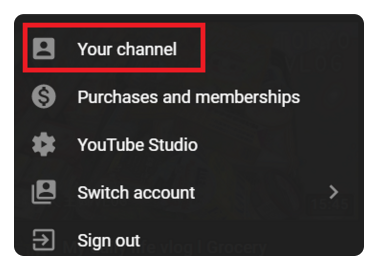
b. Select and Save First Video: After viewing all your videos, select the first video you want to add to your playlist. Click on the three dots next to the video and select “Save to playlist.”
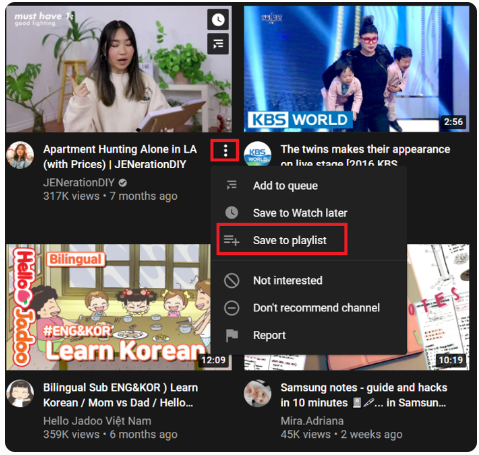
c. Create New Playlist: Select “Create new playlist”.
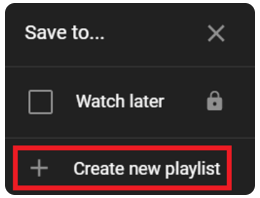
d. Name the Playlist: Give your playlist a name. Please note that there is a 150 character limit for the name.
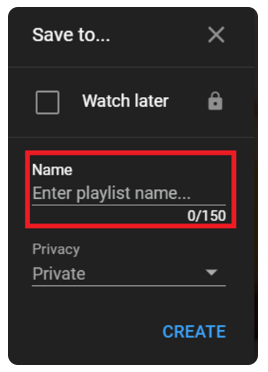
e. Select Privacy Settings: Click the drop-down menu for privacy settings and select one of three privacy settings: “Public”, “Unlisted”, or “Private”. Once you have completed the privacy settings, click the “Create” button to create your new playlist.
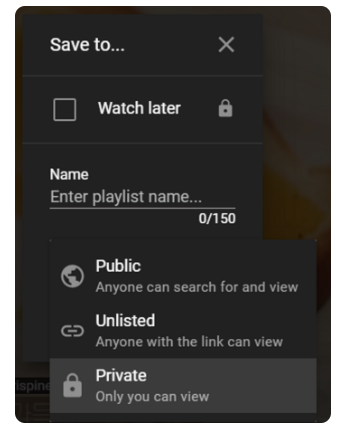
3.2. Find and Edit a Playlist:
a. Find a Playlist: To find your playlist, go to your YouTube channel homepage and click the “Playlists” tab.
b. Add Videos to a Playlist: To add a video to an existing playlist, open your video on YouTube and click the “Save To” icon. Then click the box for the playlist you want to add it to.

c. Edit Playlist: To edit your playlist, go to your channel homepage and select your playlist. Then, click the edit (pencil) icon next to the title and description to edit those fields.